Working from home has become the new normal. With Covid-19 taking the world by storm, businesses have resorted to shifting their activities online. While some business functions have remained the same, many of them have adapted to the online working-from-home culture rather than together in an office. One such aspect is the ‘out of office’ auto-reply (or OOO message). Today, we will discuss the concept of mastering the ‘out of office’ message when working from home.
Since I’m Working At Home, Is It Even Possible To Be Out of Office?
Yes, it is! Remember; your home is your office now. Whether you are working on-site or online, you still have to serve your organization. Hence, you are still technically in office. However, just like when you were working in an office and had to travel or stay home sick, for example, you would generate office auto-replies then. The same principle applies now when working from home.
When you are away from your ‘home office’ or desk set up for an extended period of time, your clients, supervisors, and coworkers need to know that. You have to create your own work-life balance. So, don’t delete that ‘out of office’ message when working from home as it is a critical tool to help establish those boundaries.
What Are The Benefits Of Using An Out of Office Email Response?
One of the benefits autoresponder emails is that it lets your clients know that you are still working, but are working from home. Many of them might think that Covid-19 has put a halt to business operations. But, after getting your automatic response, they will feel reassured knowing that business is going just fine.
Moreover, ‘out of office’ emails also redirects your clients to another contact for immediate assistance. This is vital in maintaining relationships with the client. Said client will feel better knowing that his or her priorities are taken care of in your absence. And make sure you communicate with that coworker that they are your designated contact while you are away, and have their permission to do so.
Plus, it reminds managers of previous discussions as to when you would be out of office. Now they won’t ask your colleagues about when you are returning; the details are all there in the email.
The best part about these emails is that they operate 24/7. Whoever emails you during your absence will be sent the designated reply. You don’t have to follow-up on clients when you’re away from work. The automatic replies ensures that a chain of communication is always maintained.
How Long Should An Out Of Office Message Be?
Now that you know about the importance of such a message, let’s get to the basics. An ‘out of office’ email needs to be short and specific. It needs to contain information that will help the reader out.
Primarily, your message needs to inform the recipient of your length of absence and when you’ll return. It should also include a timeframe in which to expect a reply once you are back to work. Establish a temporary point of contact that the recipient can get in touch with during your leave if they need immediate assistance. Remember; their business needs won’t stop during your absence so you need to think ahead.
Finally, since you are working from home during a pandemic, include a line regarding this issue. Inform the addressee that there might be a delay in responding due to the ongoing Covid-19 situation and thank them for their patience while you’re dealing with limited access.
We’ve included some templates to help brainstorm or craft your email response at the end of bottom of this article if you need some ideas. Feel free to draft your away message in a Word Processor like Microsoft Word or Google Docs before setting up your automatic reply to make sure it conveys exactly what you want it to before launching it.
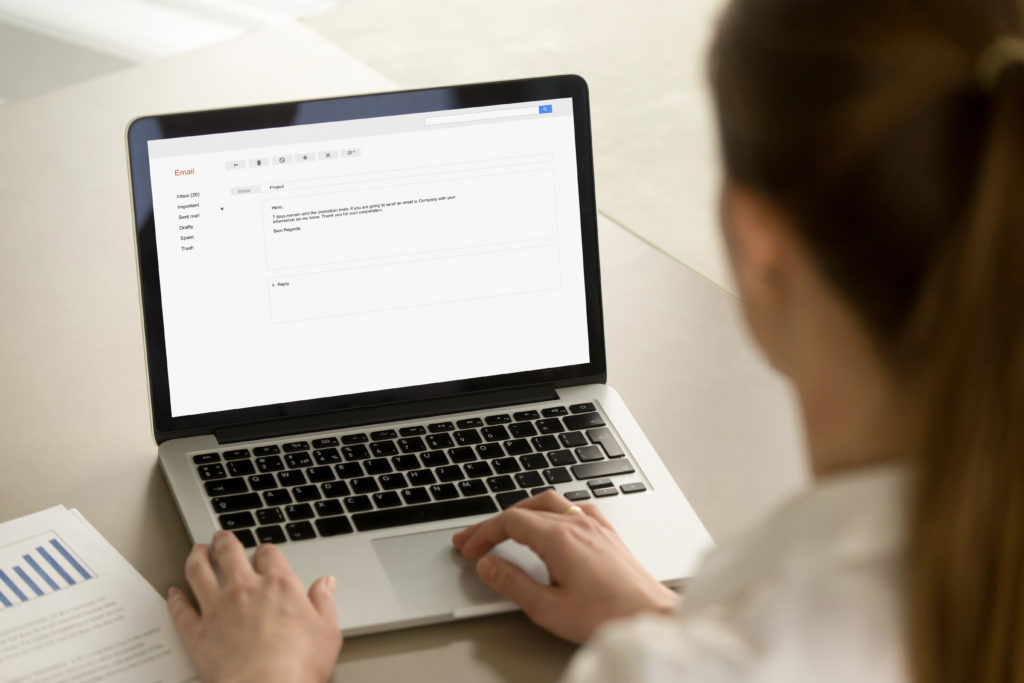
How Do I Set Up an Out of Office Message in Gmail™?
Setting up an out of office email on Gmail™ is really easy. First of all, log in to your account on a computer. Proceed to the ‘settings’ tab which can be found on the top right corner. Here, you’ll find an option known as the ‘vacation responder’. Even though it is called ‘vacation responder’ this is what you will use any time you need to set up an automatic response, even if it’s not for a vacation.
Turn on this option. After which you will be prompted to enter the details of your message along with the date range. So, write down the details of your absence according to the tips that we discussed earlier. After finishing up, click ‘save changes’ and you’re good to go.
When you return back to work, you will naturally need to turn off your vacation responder. This is easy as well. Just log in to your account and you’ll find an ‘end now’ option underneath your vacation reply.
How Do I Set Up an Out of Office Message in Outlook™?
Setting up an ‘out of office’ email on Outlook™ is a bit different but it’s still easy. Open the email client and head to ‘file’ on the top left corner. Here, you’ll see a tab called ‘automatic replies (out of office)’.
After clicking this, enable the ‘send automatic replies’ option and set your date range. Then, you’ll have two choices; you can either select ‘inside my organization’ or ‘outside my organization’. Here, you need to designate who gets your vacation reply. Choose the appropriate option and type-in your response. Click ‘OK’ to finish.
Turning off the automatic replies is also done from this portal. Simply open Outlook and navigate to this tab. Here, you’ll see the ‘do not send automatic replies’ option. Click on it and then click ‘OK’ to verify the change.
Of Out Of Office Message Templates You Can Use
The ‘out of office’ message when working from home can take a variety of forms. Here, you’ll get to see a few examples of such messages so that you can use to setup yours.
#1
‘Dear client,
I will be away from work (specify date range). You can expect me back on (specify return date).
During this time, please get in touch with (alternate contact and their contact information) or call (main office/contact phone number) for any queries.
Please allow some additional time for my response since the ongoing COVID-19 situation might cause some delays. Hoping to communicate with you on the earliest instance.
Kind regards’
(Your email signature)’
#2
‘Dear concerned,
I regret to inform you that I will be away from office (specify range of absence and date of return). During this time I will have limited access to my email.
However, you may contact (alternate contact and their contact information) for any urgent matter.
The ongoing pandemic is taking a toll on business operations so I apologize in advance for any delayed response. I sincerely hope to speak to you soon.
Thank you’
(Your email signature)’
#3
‘Thank you for your email. At present, I am out of the office with limited access to emails. You can expect me back on (specify return date).
During this time, please connect with (alternate contact and their contact information) for assistance.
The Coronavirus pandemic has been hard on all of us so please expect a delayed response. Thank you for your patience in regards to this matter.
Wishing you the best of luck during these challenging times.
Sincerely,
(Your email signature)’
#4
‘Thank you for reaching out. We have currently migrated our operations to an at-home setting due to the ongoing Coronavirus pandemic. We are fully operational, but are experiencing delays due to this migration. Thank you for your patience as we continue to modify and adapt our work environment at this time.
This message is auto-response. I typically respond to business emails within (#) business days. However, for immediate assistance, please contact (main/appropriate office phone number or designated contact person’s email address).
Best,
(Your email signature)’
